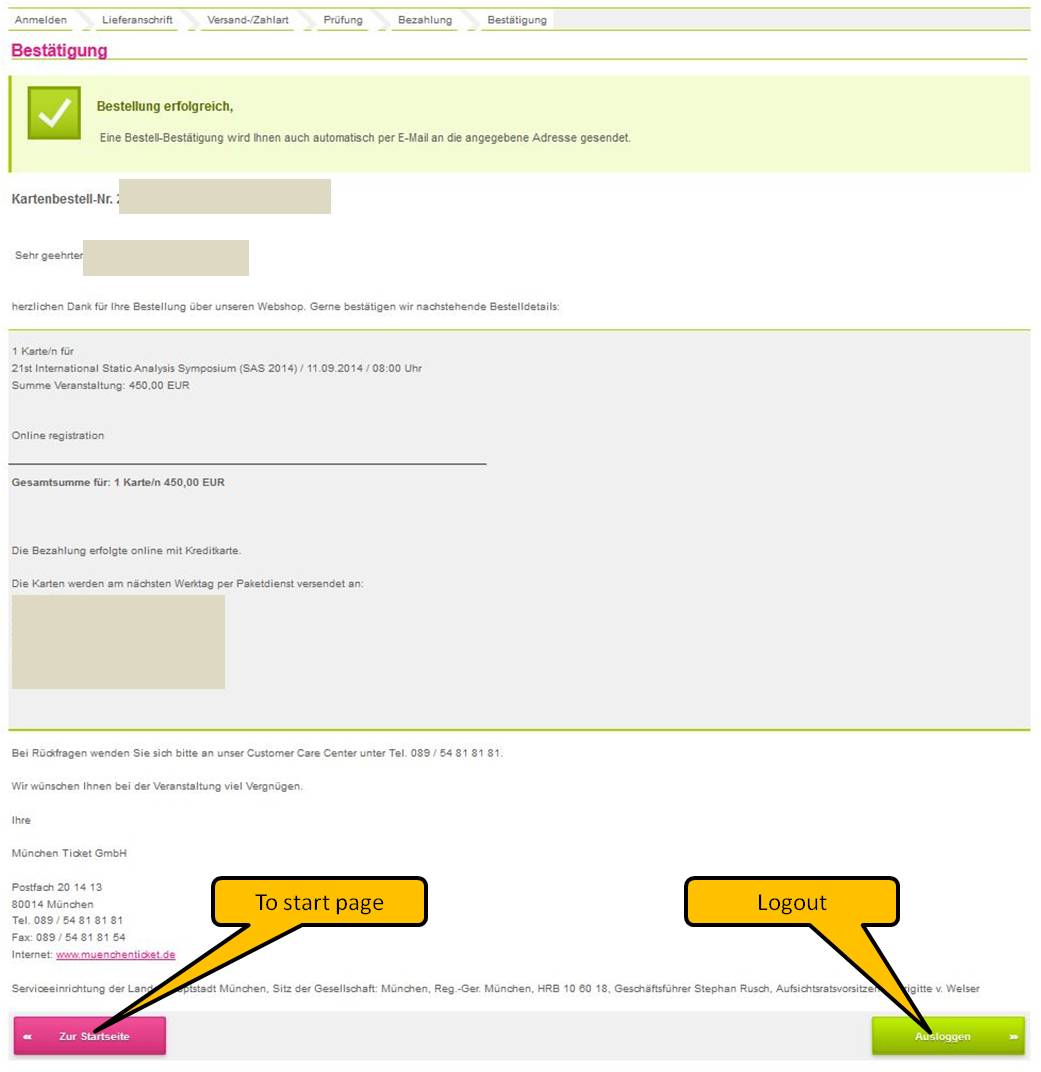SAS 2014
21st International Static Analysis Symposium
September 11-13, 2014
Munich, Germany
Registration Instructions
Registration for SAS 2014 is managed via MünchenTicket website. Since the booking website is in German, we provide detailed instructions here that will guide you through the registration process. Please read these instructions carefully.
These instructions are adapted from the ones for TPHOLs 2009 that had been prepared by Stefan Berghofer (thank you!).
0. Open the link
Open the link to München Ticket in a separate window.
1. Overview page
After clicking on the above link, you will see a page showing an overview of all possible ticket categories. You can start booking your conference ticket by clicking on the "Order tickets" button.
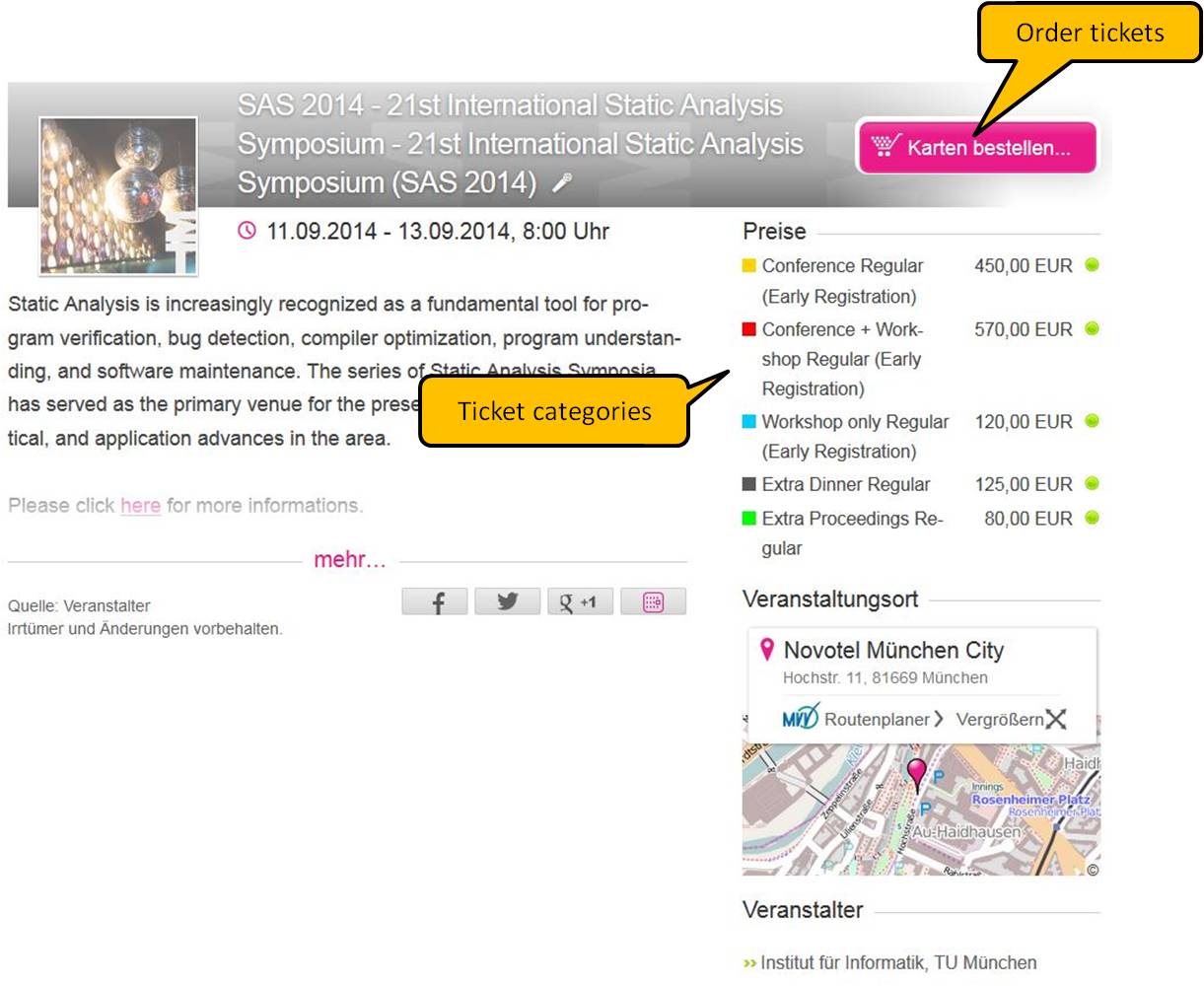
2. Choose tickets
You now have to choose your type of registration. You can see a table showing all availabe items together with their price. In the rightmost column of the table, there is a dropdown menu allowing you to choose the number of tickets of the corresponding type that you want to buy. Unless you want to book additional excursion/dinner tickest for persons acommanying you or additional proceedings, you will usually have to choose "1" for just one item. If you are happy with your selection press the "Next: book items" button
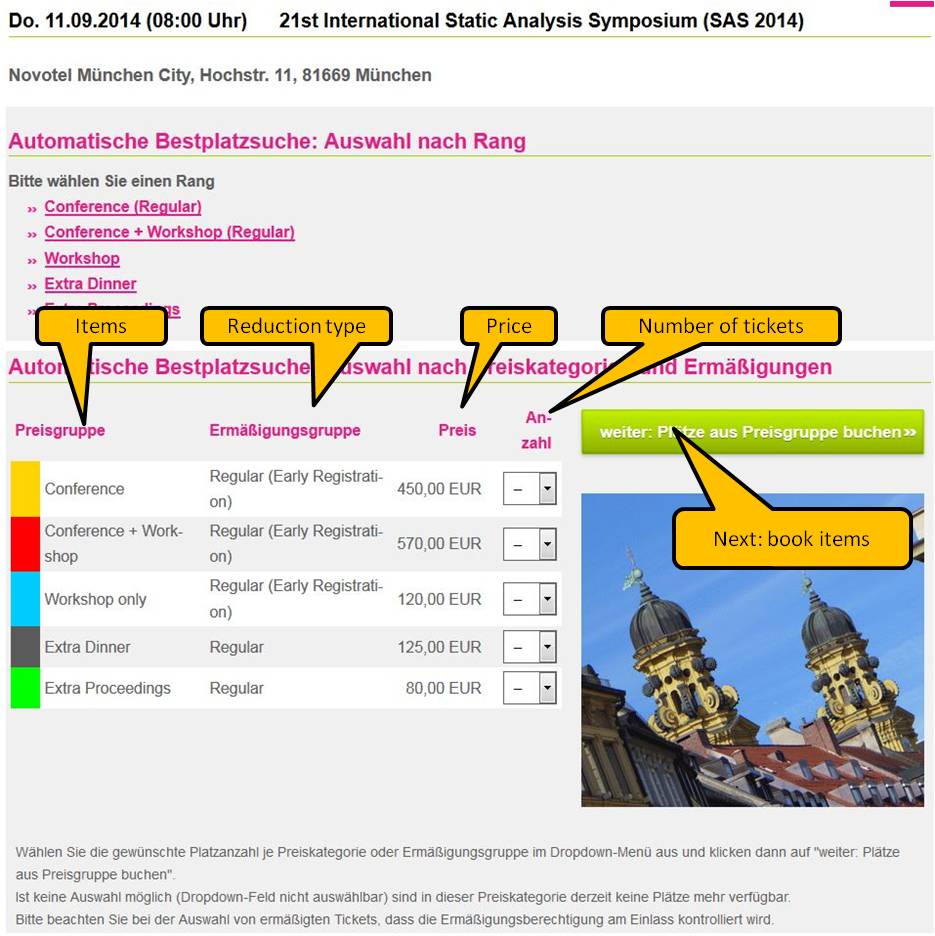
3. Shopping cart
The booking system will now display the contents of the shopping cart. Unless you want to change your booking (in which case you would have to click on the "Further seats" button), you just have to click on "Next: proceed to checkout".
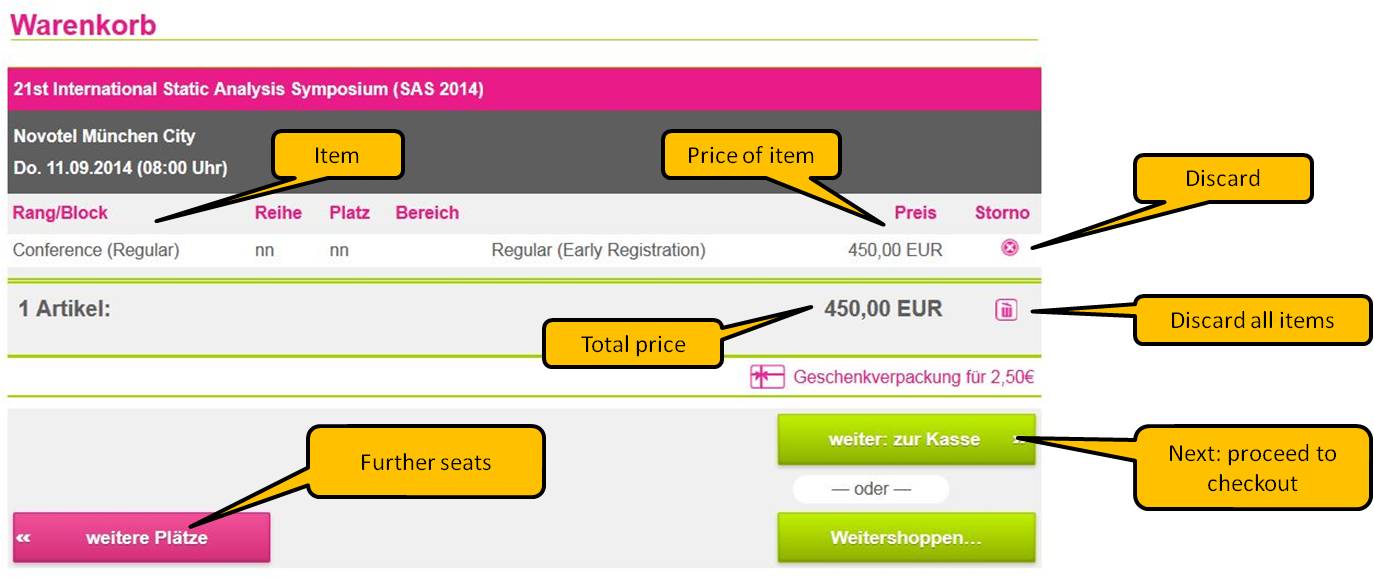
4. Login
In order to book a ticket, you must have a valid user account at München Ticket.
- If you already have a user account with them, enter your email or login and your password, then press the "Submit" button to log in and proceed with Step 8.
- Otherwise, click on the button "Register as a new customer".
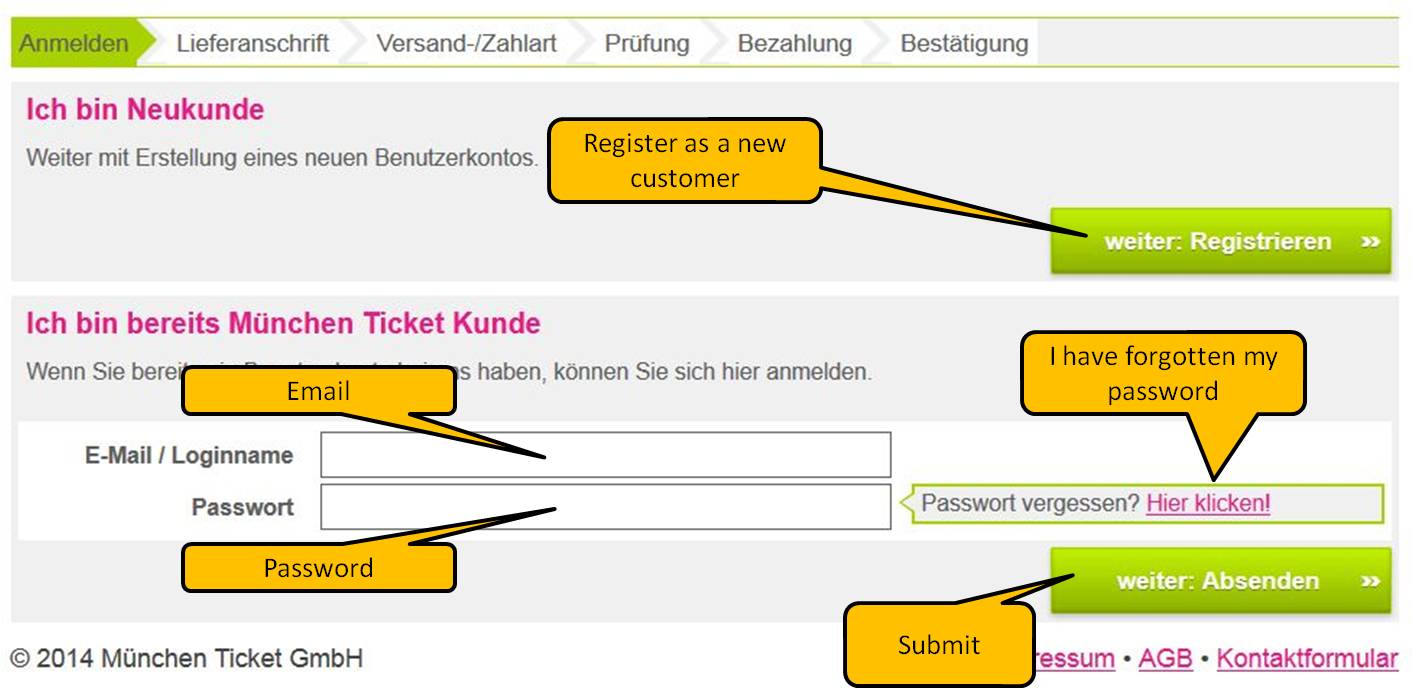
5. Register as a new customer: specify access data
Your login information for the München Ticket system consists of your email address and a password chosen by you. Please, specify your email address and your password on the next form. You have to give the password twice; the password must consist of at least 8 characters. Then press the "Submit" button.
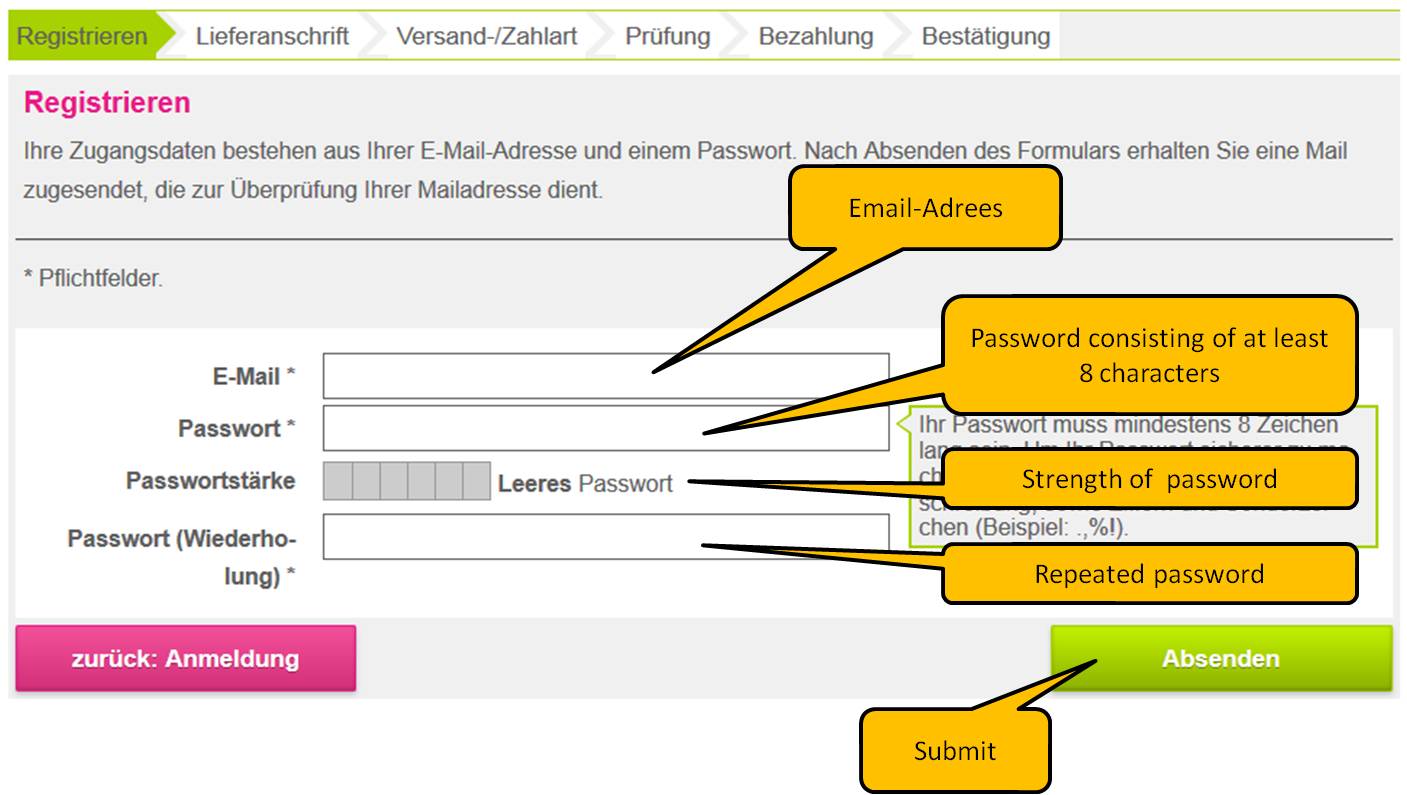
6. Register as a new customer: specify your address data
Please completely fill in the form shown below and press the "Submit" button. All fields marked with * are mandatory. You can find your German country name here.
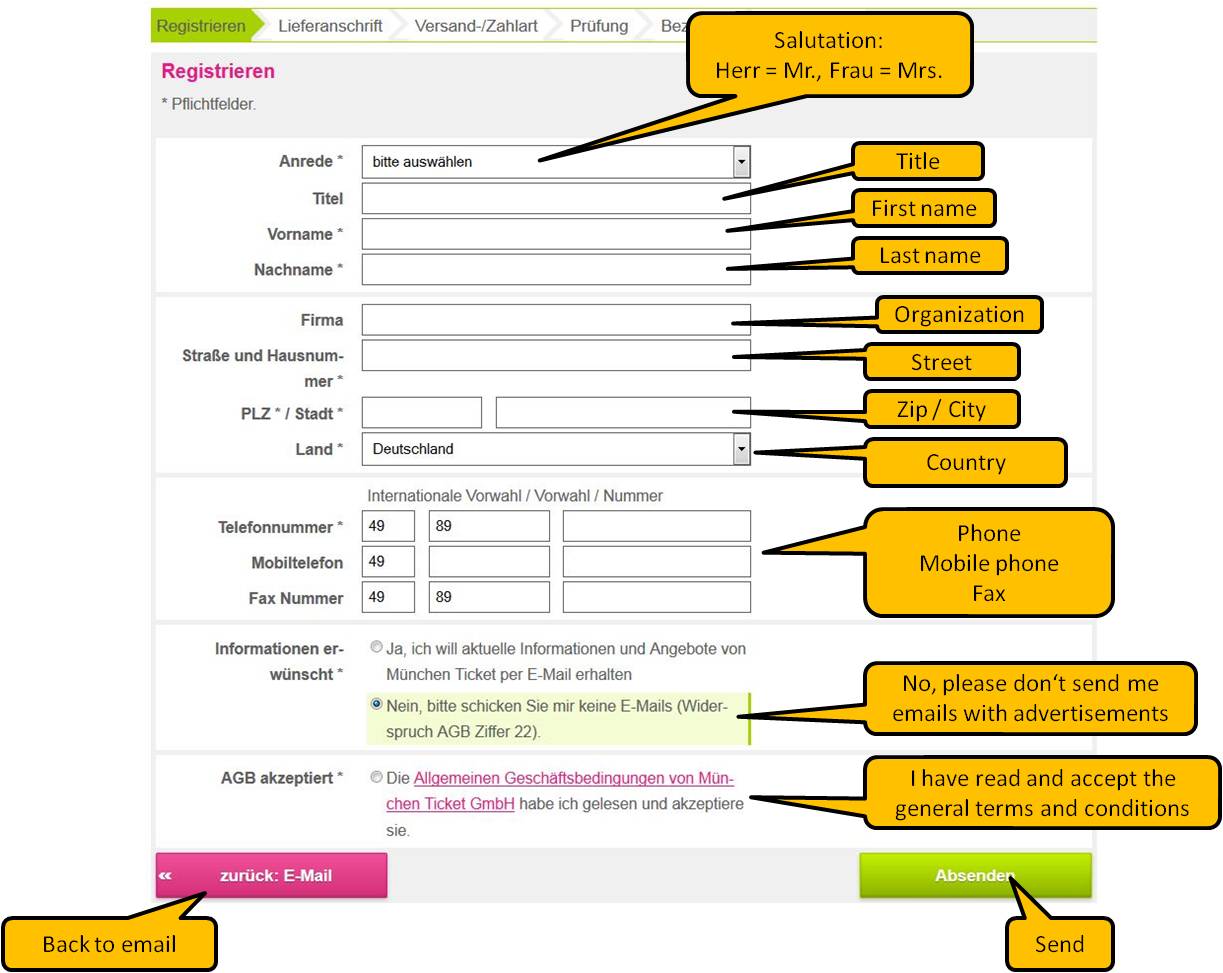
After pressing the "Submit" button, the system will show the following confirmation page. Choosing "Next: delivery address" will bring you to the next step.
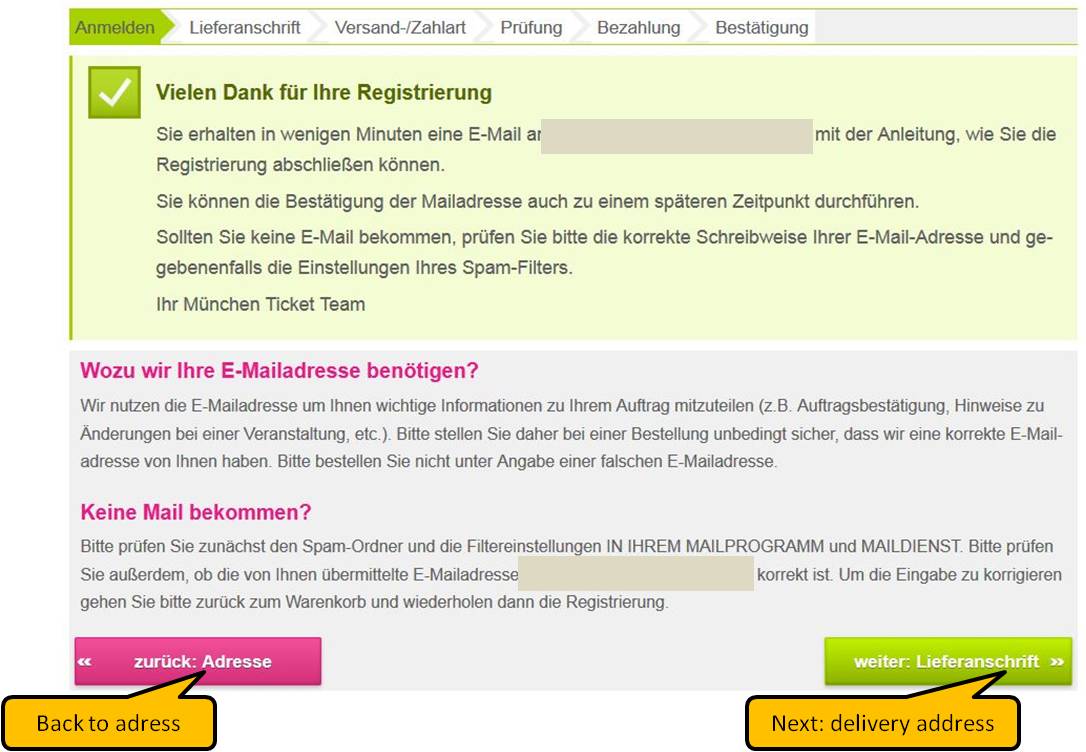
7. Confirming your email address
At this point, the München Ticket system will have sent you an email with a link that you can use now or later to acknowledge your email address. This will bring you to the following confirmation page. Clicking on "Back to purchase" on this page will bring you to Step 3 from where you can proceed as a registered customer. Alternatively you may proceed with Step 8 from the page that you reached after Step 6.
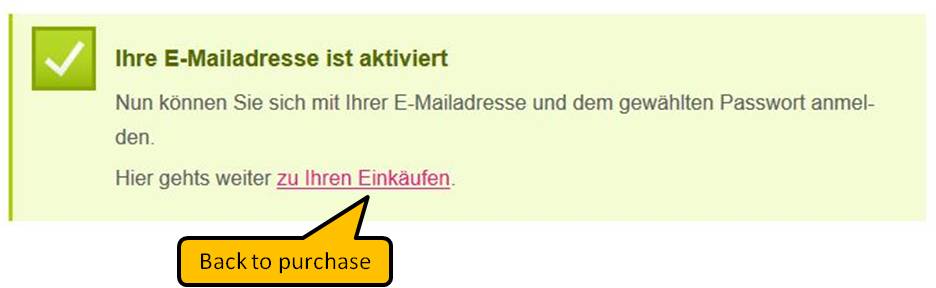
8. Delivery address
The booking system will now display the customer address, which is the one that you have entered in Step 7. In addition you are also offered to enter a delivery address. However, since the conference ticket is an electronic ticket, it does not make sense to enter anything here, so just click on "Next: select payment type".
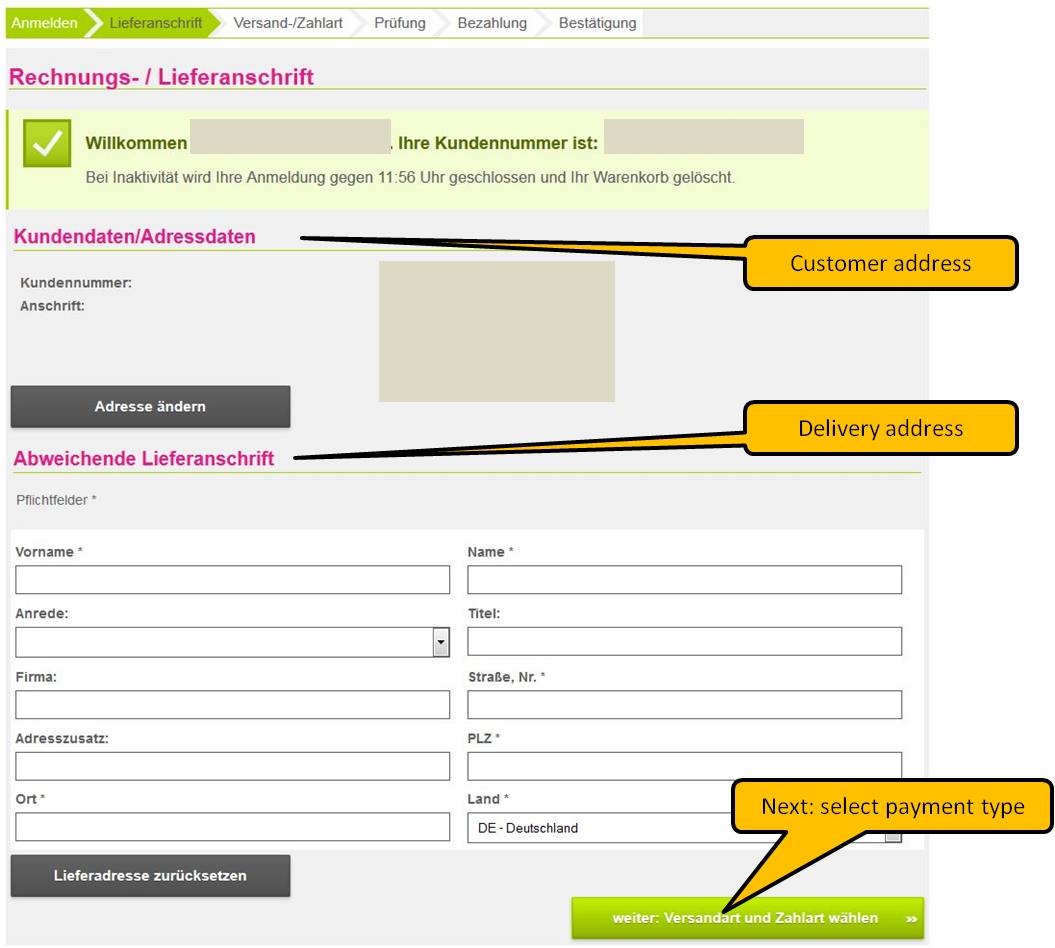
9. Select payment type
The system now offers you to select the delivery/payment type. The only delivery type is "online registration", and the only payment type is "credit card", so just click on the "Next: show summary/check order" button.
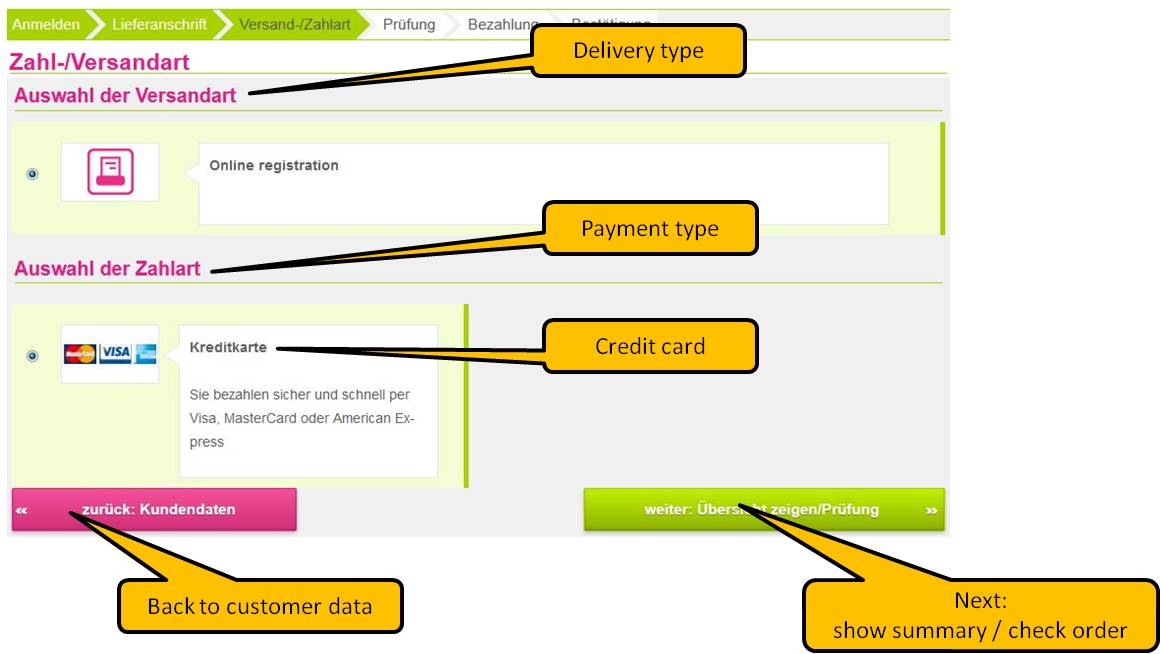
10. Summary
You will now be shown a summary of your booking. Proceed by clicking on the "Make payment" button.
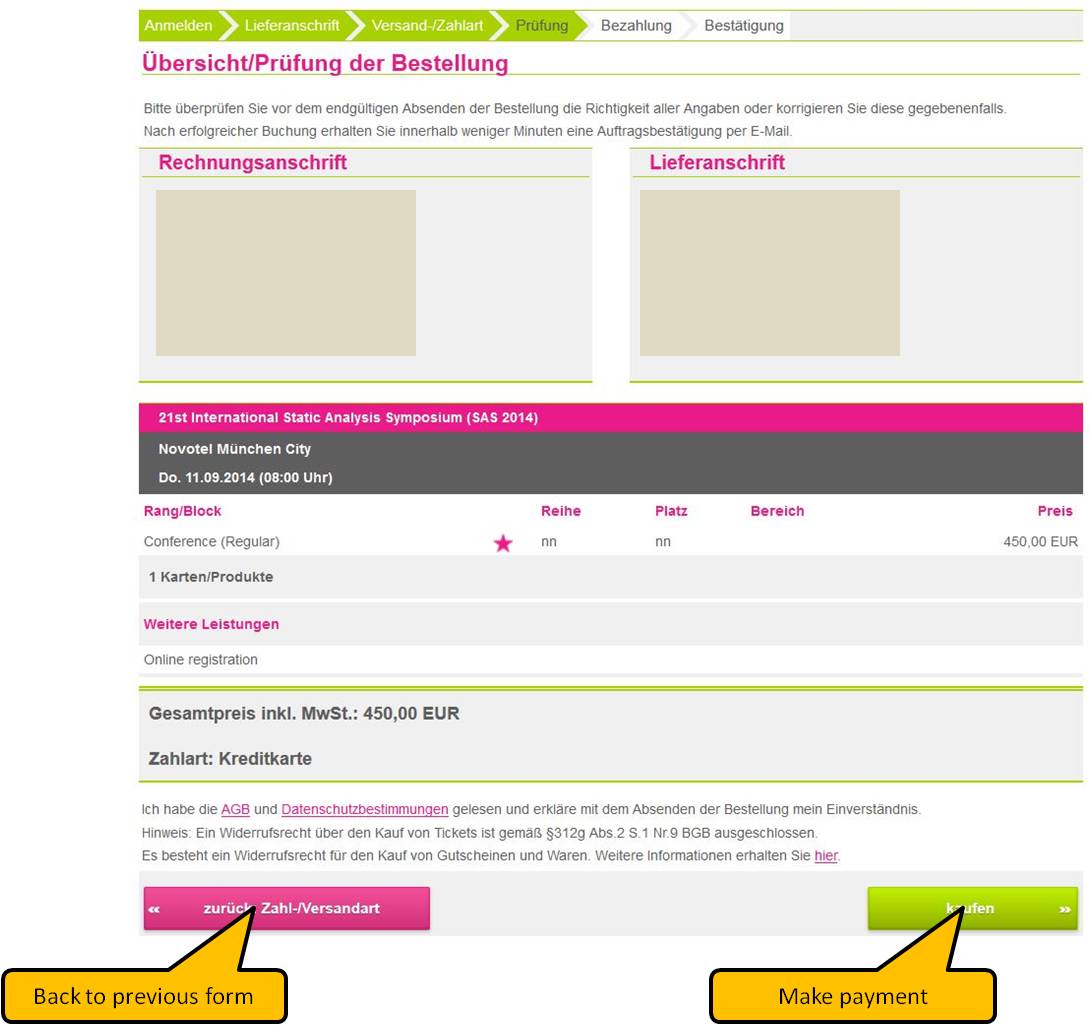
11. Make payment
Payment can only be made by credit card (Master card, Visa, or American Express). The booking system will show you the total amount to be paid, and ask you to enter your credit card number, the expiration date, the owner of the credit card, and the card security number (i.e., the last three digits of the number on the back of the card). If you are sure you have entered everything correctly and finally want to book your ticket, click on the "Finish/really book ticket" button. Note that after clicking on this button, your credit card will be charged with the total amount, and it is no longer possible to cancel or alter your booking via the München Ticket website.
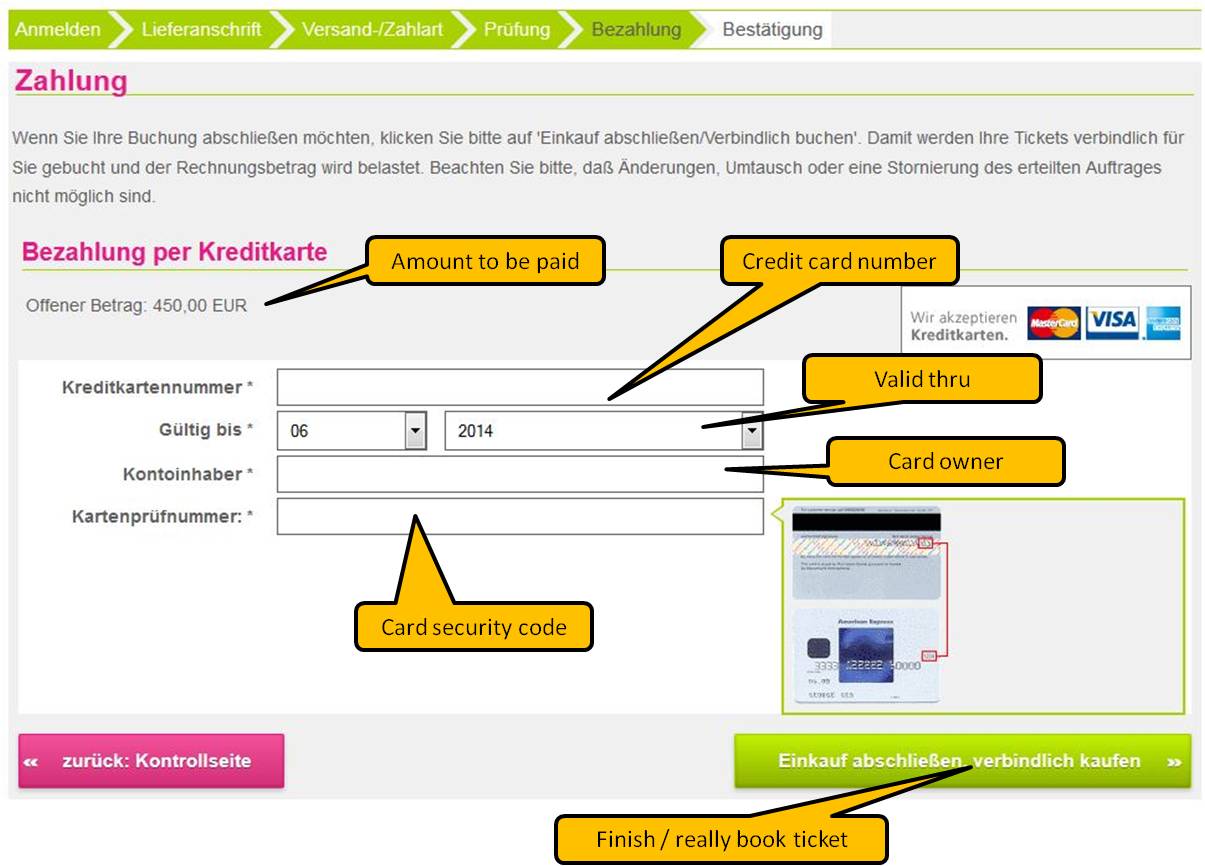
12. Confirmation
Upon successful completion of your booking, you will reach a confirmation page (see below) from where you can logout from the system. You will also receive a confirmation of your booking via email. Please keep this confirmation for your records. If you mistyped your credit card information, or your card is not valid, an error message will appear.